A page will appear with the order information details like Order Reference Number, Email, First name, Last name and Submitted date of each entrant in a tabular format.
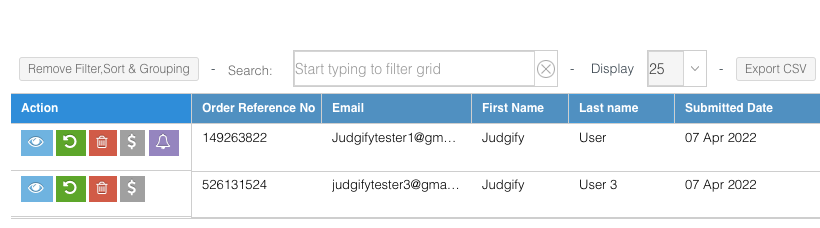
The search bar option can be used to filter a particular grid or enter a specific search string to filter the data. To undo the action click on “Remove Filter, Sort & Grouping”
The user may decide to View Order Detail, Resend Order Email, Delete, Change Payment Status, Pending Payment Notification by clicking the respective buttons under the Action tab
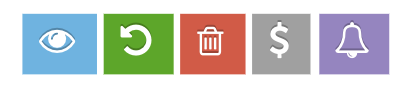
View Order Details - By clicking this option the page will get redirected to the Order Summary page with details like Order Reference Number, Entrant Email, First name, Last name, Submitted Date, Sub-total, Tax, Additional Charges, Total, Payment method, Payment Status and a tabular format with the details of the submission(s).
Resend Order Email - By clicking this option, an Order Acknowledgement email will be resent to the entrant, stating that the submission has been received. However, the payment is still pending. An Order Confirmation email will be sent upon making the payment.
Please note: If the payment status is "Pending", "Order Acknowledgement Email" will be sent. If the payment status is "Completed" then "Order Confirmation Email" will be sent. (Both are automated emails)Delete - Use this option to delete a particular order. (Optional)
Change payment status - By clicking this option, a popup window will appear where the user can change the payment status by selecting the options from the drop-down and then clicking on “Change and Save”. If the payment status is changed from pending to completed then an entrant will receive an Order Confirmation email.
(A payment status can be changed from pending to completed only in cases where an Order ID is generated)
Note: This option is generally is used in cases where the payment mode is selected as a Cheque/Check, TT or Bank Transfer.Pending Payment Notification - By clicking this option, a notification to complete the payment. The payment status will be shown as pending. An Order Confirmation email will be sent upon making the payment.
Once the desired data is in place the user may click on the “Export CSV” option to download the file.
Was this article helpful?
That’s Great!
Thank you for your feedback
Sorry! We couldn't be helpful
Thank you for your feedback
Feedback sent
We appreciate your effort and will try to fix the article