The user (Event Organizer) can manage the submissions by clicking the “Manage Submissions” module from the left panel and then clicking the “Submissions”.
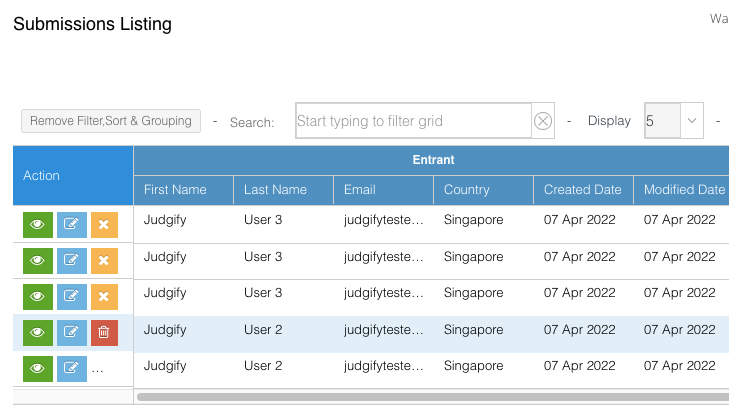
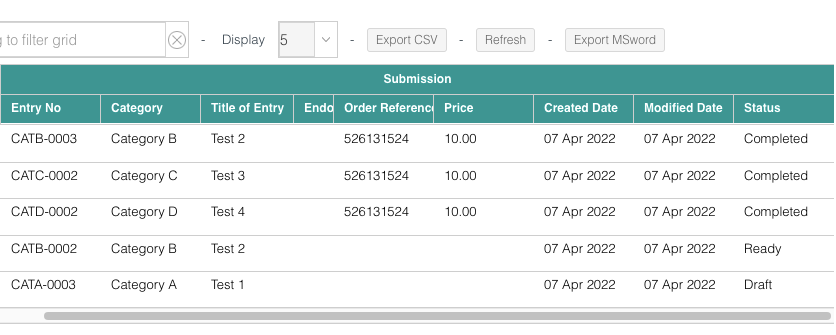
A page will appear with the information filled by the entrants in the Registration and the Submission Form. In addition fields like the Order Reference, Price, Endorsement status(if applicable) and Submission status can be viewed. This can be seen in a tabular format.
Submission Status:
1. Completed - Once the submission is confirmed by the entrant then the status will be shown as Completed. The status will also show as Completed in a case where entrants have initiated or completed the fee payment.
2. Ready - When the entrant has confirmed the submission but has not initiated the payment then the status will also show as Ready.
3. Draft - When a submission is saved as Draft this status will appear.
The user may decide to View, Edit and Withdraw a particular entry using the available buttons under the Action tab. Alongside users can also send notifications to the submissions in Draft by clicking the bell icon.
The search bar option can be used to Filter a particular grid or enter a specific search string to filter the data. To undo the action click on “Remove Filter, Sort & Grouping”
The user may decide to view only the `details filled on the Entrant/ Submission form by clicking the down arrow beside each field. Under the same, the data can be sorted in Ascending and Descending order and in groups.
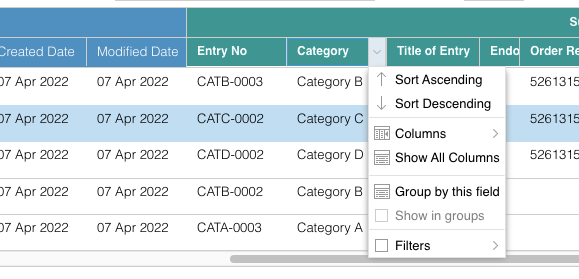
Once the desired data is in place the user may click on the “Export CSV” option to download the file.
Was this article helpful?
That’s Great!
Thank you for your feedback
Sorry! We couldn't be helpful
Thank you for your feedback
Feedback sent
We appreciate your effort and will try to fix the article