This option can be used by the user (Awards/Event Organizer) to invite other parties to collaborate with the event/award. (Only available for Pro and Enterprise plan users)
To use this function the user must click on the options at the top right side of the screen post login. (To be specific, click on the organizer’s name).
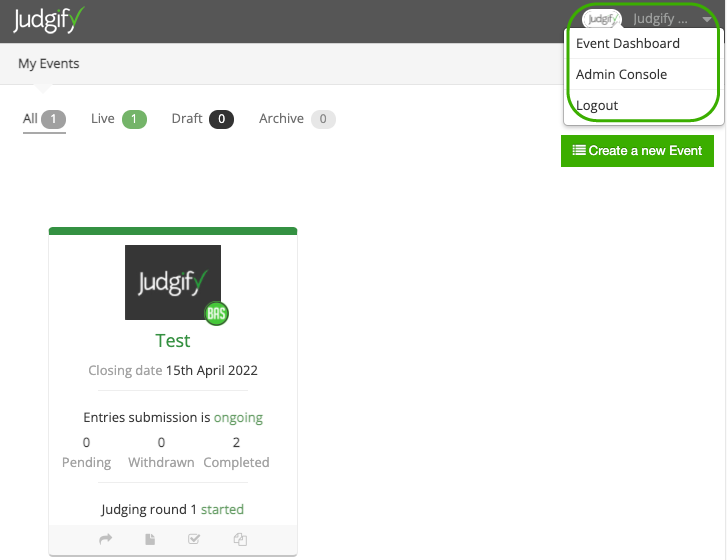
By doing this the system will display 3 options:
Event Dashboard
Admin Console
Logout
The user must select “Admin Console”. Under this option, the user can change their personal information & password.
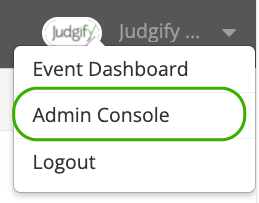
In the same view on the top right-hand side user will notice another tab “User Permission”.
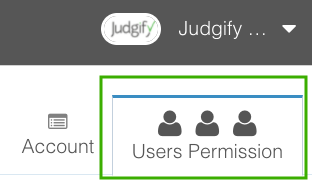
By clicking the “User Permission” tab the page gets redirected to another, where the user can see the “Collaborators” and “User Roles” options. Please click on "User Roles".
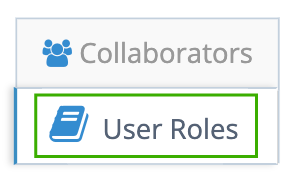
User Roles:
Upon clicking the “User Roles” the user can edit the Role Description and Role Privileges by creating a New User Role.
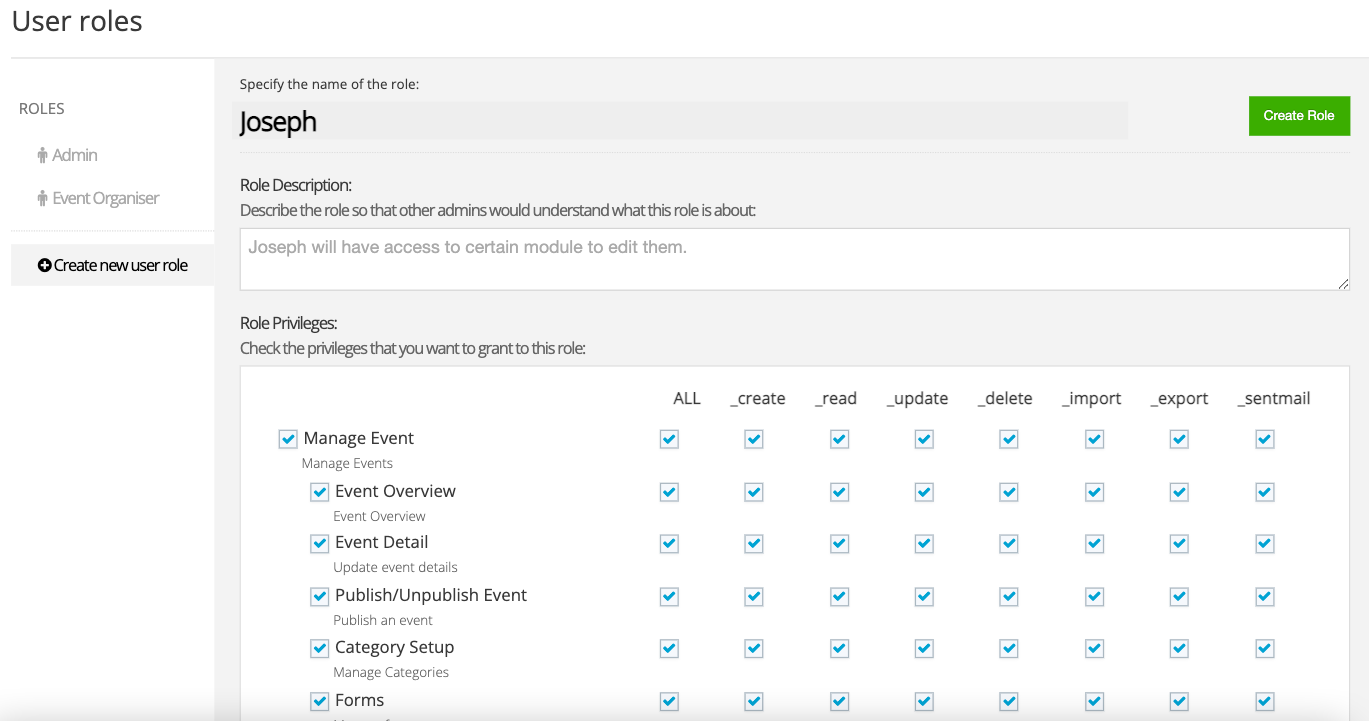
The organizer must specify the name of the role, provide a description (optional) and set the privileges. Once done click on the Create Role button.
The Awards/Event Organizer can create additional users/admins by clicking the Create new user role tab.
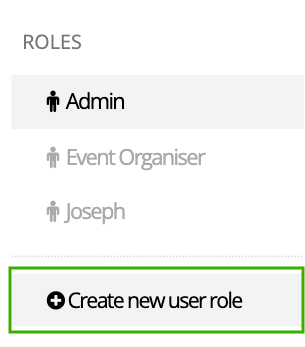
Collaborators
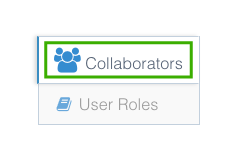
To add a collaborator, click on the +New button and then:
1. Enter the email address of the user-created (The email address must be registered with Judgify before you add the collaborator).
2. Select the user role created from the drop-down.
3. Select the name of the event to which you want to add the user and hit the Update button.
Data is visible to the user with the following contents.
Please note: Only Pro and Enterprise plan users will be able to see that grid.
Remove Filter, Sort & Grouping - This option is used to remove the filter and sorting/groups.
Search bar - Allows the user to search a specific information.
Display - Data display can be changed by clicking on this button.
Export CSV - This allows the user to export the data in CSV format.
+New - The user must click on this button to add a collaborator. By clicking this a row will appear with the following data fields to be filled.
Username - The user (Award/Event Organizer) must enter the email address of the collaborator.
Role Name - Allows selecting between the options “Admin” and “Event Organizer”. This is also applicable if a new user role is defined.
Event Name - This allows the user to select the appropriate event/award name.
Once the desired options are selected, the user must click on “Update”. To make the changes the user must double click on the row to edit the information.
To send the collaboration email, the user must click on the “message” icon seen beside each row created and also use the “delete” icon to delete a particular collaborator.
Please note: The collaborator must be a user of Judgify before making any changes to the Event/Awards program. (Registration is required)
Was this article helpful?
That’s Great!
Thank you for your feedback
Sorry! We couldn't be helpful
Thank you for your feedback
Feedback sent
We appreciate your effort and will try to fix the article