Scorecards must be created with a set of criteria, their descriptions along with the scores.
Once the Judging Round has been created, you will be redirected to the following screen with the options.
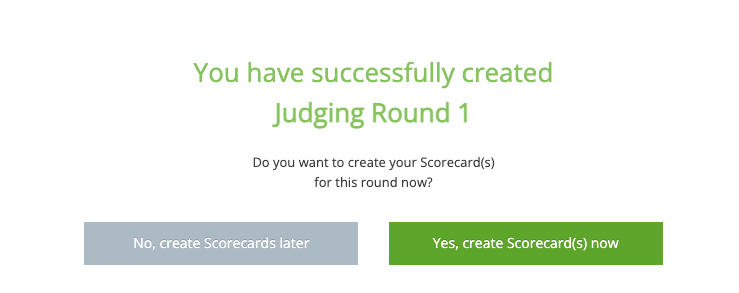
Upon clicking on “Yes, create Scorecard(s) now“, the table below with the heading “Scorecard 1” will be displayed.

The scorecard criteria include:
Criteria # - Default
Criteria Title - Provide the title of the scoring criteria. (Example: Presentation, Ability, Overall Performance etc). The criteria title differs from event to event.
Criteria Description - Provide the description of the scoring criteria.
Settings Button - Click this button to set the scores based on criteria type. From the Criteria Type dropdown select either of the following options based on your requirements.
i) Min/Max Score - Select this option to set the Minimum & Maximum scores for each criterion (Widely used)
ii) Custom Criteria - This selection will allow you to set custom scoring (E.g. Yes - 1, + Add another criterion No - 0)Delete - You can delete the scoring criteria field by selecting the delete option provided beside each field.
+ Add Score Criteria - Click this option for adding more scorecard criteria.
Overall Scorecard Value - This is the calculated overall Scorecard value of a particular submission.
By default, the Overall Scorecard Value of submission is its total score, i.e. the sum of all the scores for each criterion. However, you can also do averages, weightage etc.
E.g. For Average ({1}+{2}+{3})/3
E.g. For Weightage (({1}*0.35)+({2}*0.25)+({3}*0.40))where {1} is the score for criteria 1, {2} is the score for criteria 2, and {3} is the score for criteria 3.
Use this scorecard for the following Categories - Select categories by clicking on the drop-down menu and then click on the “Create” button on the Top Right side.
You may also add another scorecard by clicking on the +Add another Scorecard option.
Note: You need to create multiple scorecards if the criteria are different for each or set of categories.
On the same page, you can view the number of scorecards created and also Edit/Clone/delete the scorecard by using the Edit/Clone/Delete buttons provided beside each scorecard.
Please note: The scorecards cannot be edited once it has be assigned for judging.
Was this article helpful?
That’s Great!
Thank you for your feedback
Sorry! We couldn't be helpful
Thank you for your feedback
Feedback sent
We appreciate your effort and will try to fix the article