By clicking on “Back to Judging Rounds” after creating the scorecards the page will load and show the Judging round active and also the number of scorecards created along with the + Shortlist Submissions option.
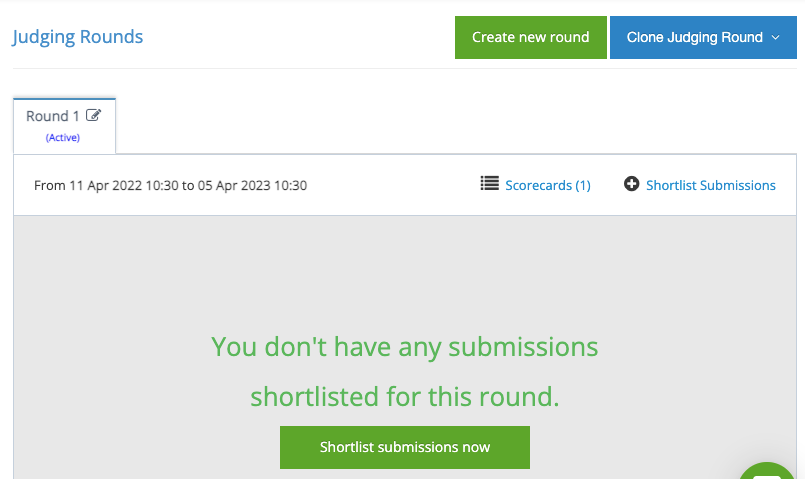
Click on either "+ Shortlist Submissions" or “Shortlist Submissions (Green Button)”
By default, a judging round does not contain any submissions. You select and add submissions to the round by manually shortlisting them.
Shortlisting submissions for a round is compulsory.
This action will redirect to a page with the table of the following contents:
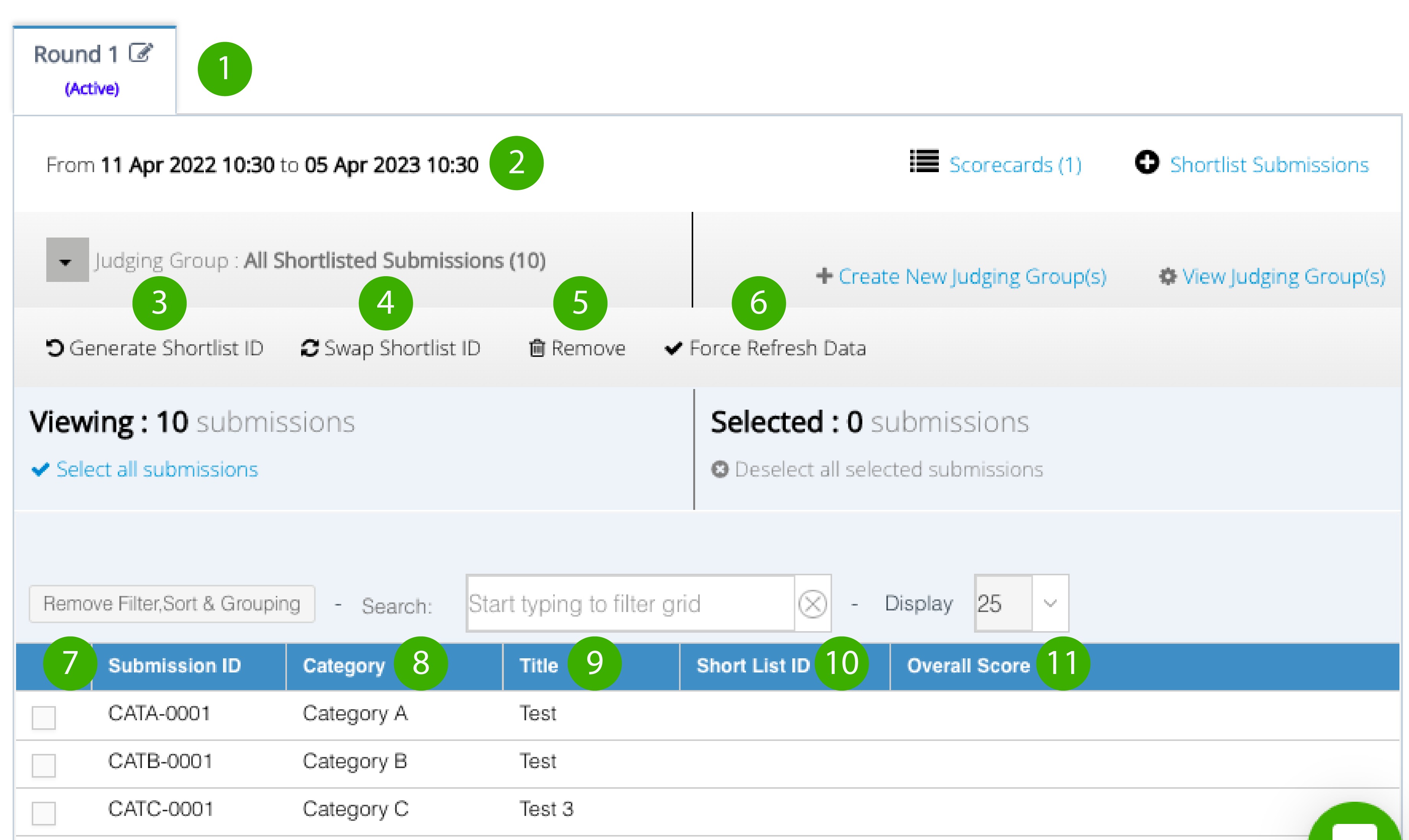
Round - Shows the judging round number along with the status and edit button.
Duration - Shows the judging round start date and end date.
Generate Shortlist ID - This allows to generate a shortlist ID for the shortlisted submissions. This option is only used if the user (Event Organizer) does not want the Submission ID to be displayed during the judging process. (Optional).
Swap Shortlist ID - This allows swapping the generated shortlist ID to a unique ID.
Remove - If you want to remove a particular submission or all submissions from the shortlist then select the check option provided beside each submission and hit the Remove button.
Force Refresh Data - If you are unable to view a particular submission in the shortlist then click on the Force Refresh Data button.
Submission ID - This shows the submission ID of all the completed submissions.
Category - This shows the relevant category of the submission made.
Title - Displays the Title of Entry entered by the entrant in the Submission Form.
Shortlist ID - If this is generated, it will be shown in the judging graid. Submission ID won’t be displayed to the judge.
Overall Score - Displays the Overall Score provided by the judge(s)
Shortlisted for - This shows the round the submission has been shortlisted for
Please note: You may use the filter option to find a particular ID, category, title, Shortlisted ID, Shortlisted for and score
Was this article helpful?
That’s Great!
Thank you for your feedback
Sorry! We couldn't be helpful
Thank you for your feedback
Feedback sent
We appreciate your effort and will try to fix the article