To assign a judge, you must click on the "Manage Judging" option from the left panel and then click on Judge Assignment.
The page will be redirected to a screen with the option “Assign judges now”. Also one can notice an option at the top right “Assign judges to this round”
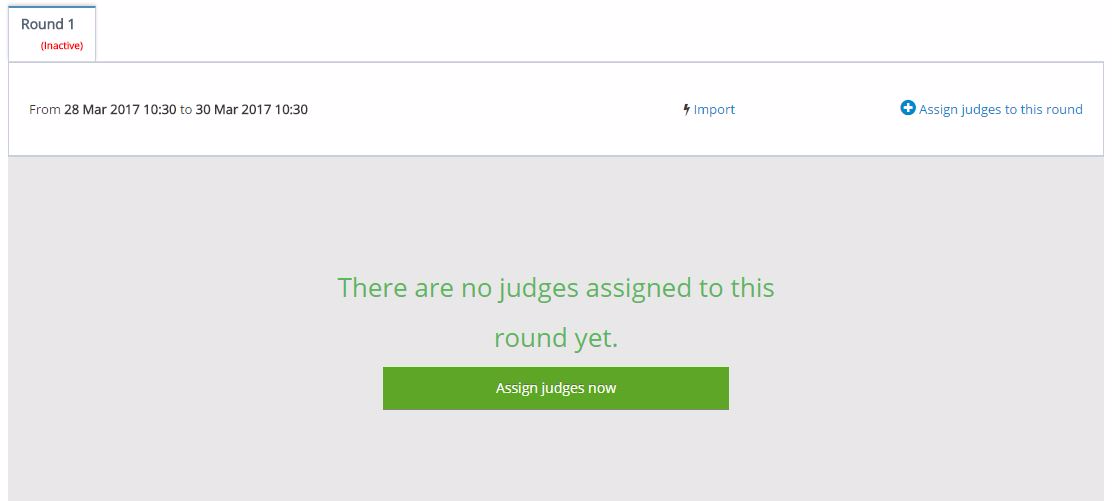
By clicking either of the options a popup will appear with the following information:
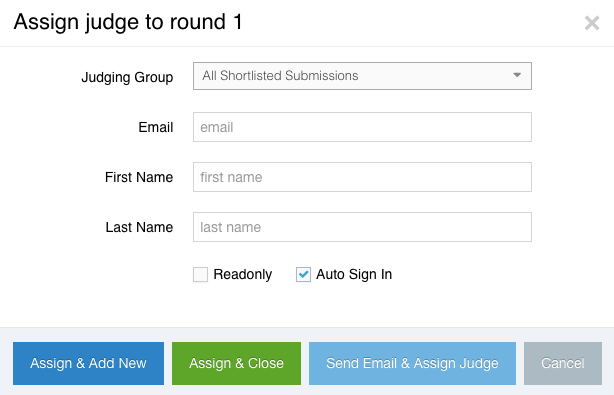
Judging Group - This allows the user (Event Organizer) to assign All Shortlisted Submissions or the Judging group created.
Email - Enter the email address of the Judge
First Name - Enter the First Name of the Judge
Last Name - Enter the Last Name of the Judge
Four checkboxes will be available in addition to the above:
Assign & Add New - This allows the user to assign the current judge and to add another judge.
Assign and Close - Clicking this button will allow the user to assign the current judge and closes the pop-up window.
Send Mail & Assign Judge - Send the invitation email to the current judge and add another judge.
Cancel - Cancel the operation
Was this article helpful?
That’s Great!
Thank you for your feedback
Sorry! We couldn't be helpful
Thank you for your feedback
Feedback sent
We appreciate your effort and will try to fix the article