By clicking the “Score Report",the page will be redirected to a stage wise process of exporting the Score Report.
Please follow the below steps and you should be good to go:
Step 1
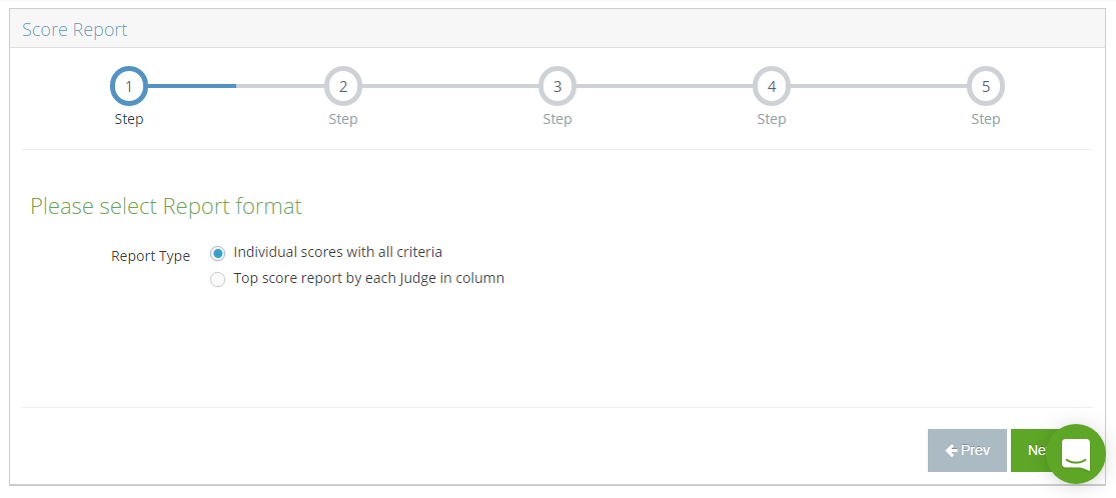
Step 2
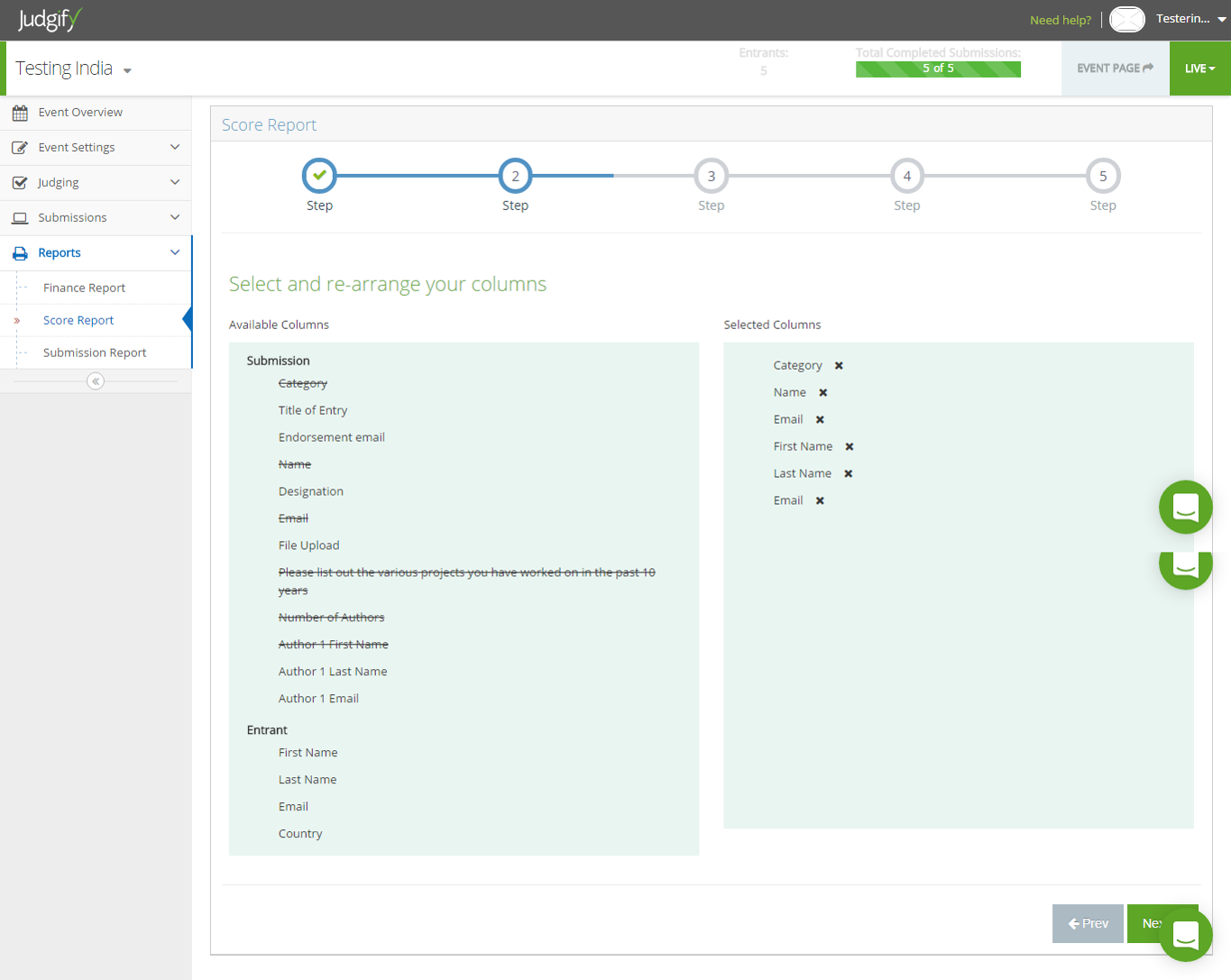
Step 3
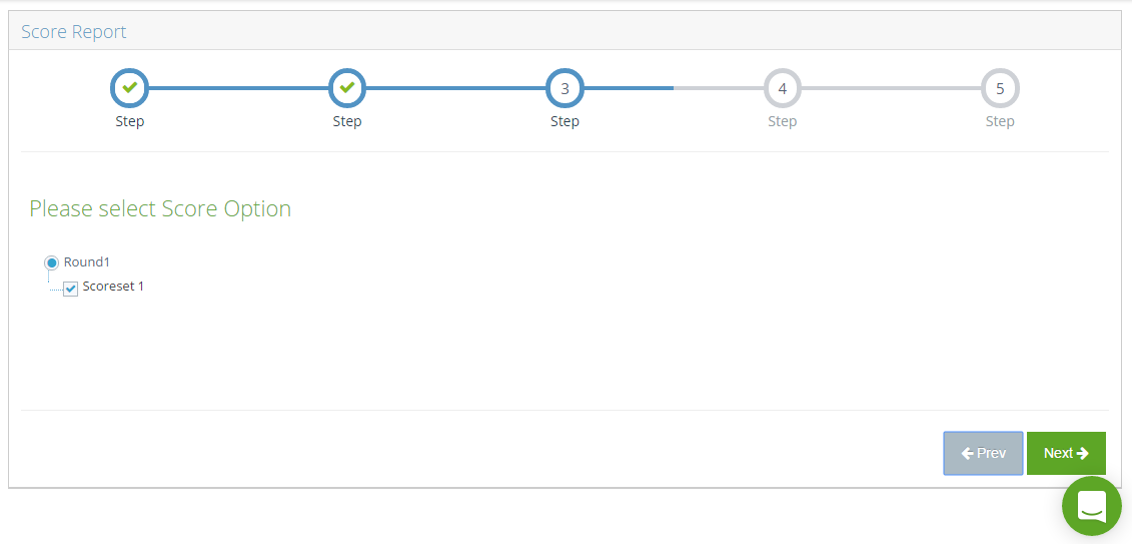
Step 4
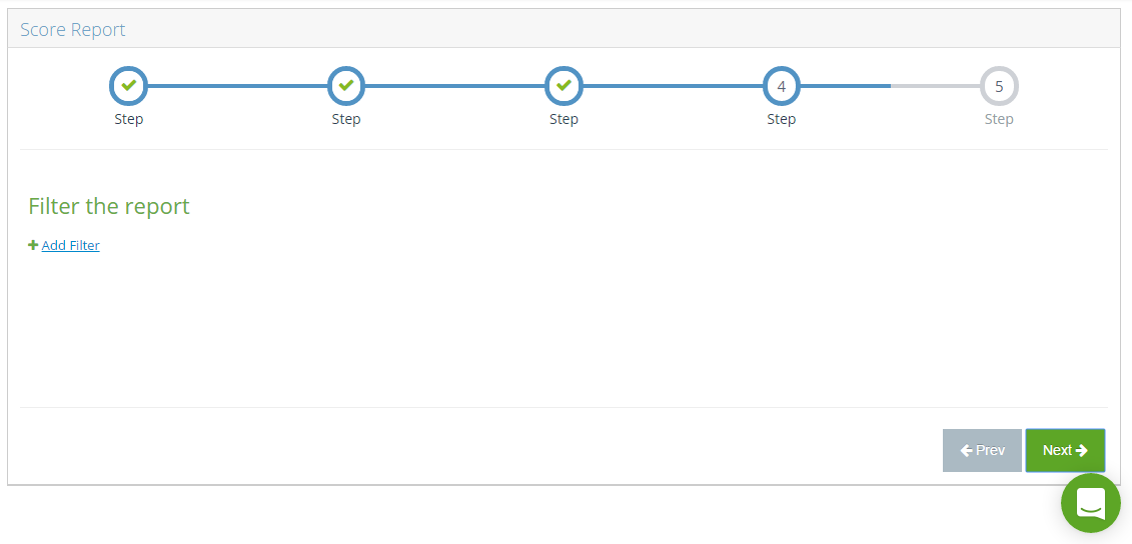
Step 5
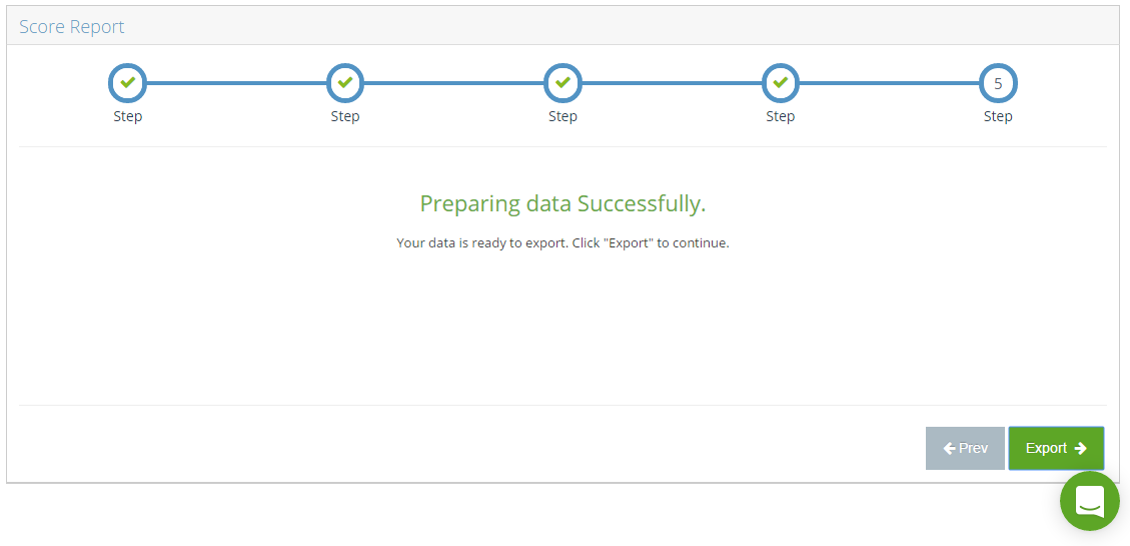
The user needs to select the report format from the following options:
Individual scores with all criteria - This option will allow the user to generate a report/excel sheet with the all the scores of each submission.
Top score report by each Judge in column - This option will allow the user to generate a report/excel sheet with the scores given by each judge
Scenario 1 - Individual scores with all criteria
Step 1 - Click on ”Next“ tab at the bottom right side of the page
Step 2 - Drag and drop the desired fields from “Available columns” to “Selected columns”and then click on “Next”
Please note: You may deselect the fields by clicking the “X” button beside each field.
Step 3 - List of Rounds will be displayed along with the Scorecards. Select the appropriate options and then click on “Next”
Step 4 - In this step you may filter the data using the available filter option.
Click on “+Add Filter “. By clicking this option user may filter the data according the requirements and then click on “Next”
Please note: You may multiple filter based on the requirement. The user can delete the fields by clicking the delete.
Step 5 - Finally your data is ready to export. Click on the “Export” option to generate the Individual score report.
Scenario 2 - Top score report by each Judge in column
Step 1 - Click on ”Next“ tab at the bottom right side of the page
Step 2 - Drag and drop the desired fields from “Available columns” to “Selected columns”and then click on “Next”
Please note: You may deselect the fields by clicking the “X” button beside each field.
Step 3 - List of Judging Rounds, Categories, Judges, Top Score will be displayed. Select the appropriate options and then click on “Next”.
Please note: You may select the various categories and judges by using the custom option. You may also select the number of top scorers as per the requirement.
Step 4 - In this step you may filter the data using the available filter option.
Click on “+Add Filter". By clicking this option user may filter the data according the requirements and then click on “Next”
Please note: You may multiple filter based on the requirement. The user can delete the fields by clicking the delete.
Step 5 - Finally your data is ready to export. Click on the “Export” option to generate the Top score report by each judge in column.
Was this article helpful?
That’s Great!
Thank you for your feedback
Sorry! We couldn't be helpful
Thank you for your feedback
Feedback sent
We appreciate your effort and will try to fix the article